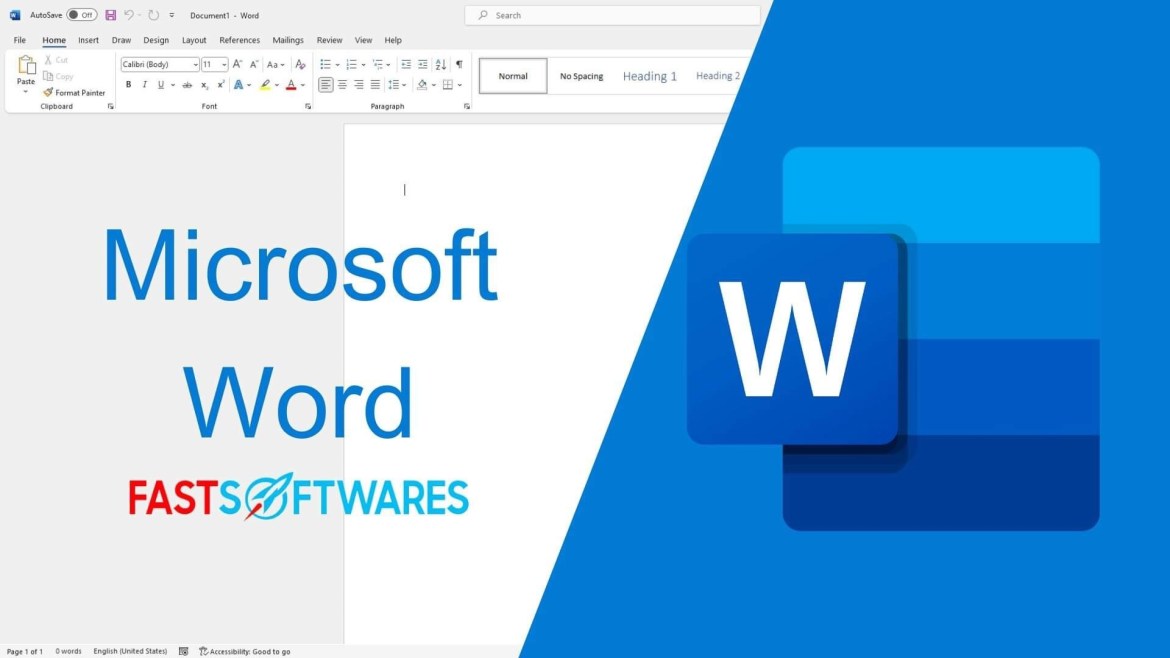Which of Google Docs and Microsoft Word Is Best for You?
Google Docs can be accessed from any modern web browser on any device. In contrast, Microsoft users are limited to installing Word and other 365 apps on only five devices. In comparison, Google provides unlimited access to Google Docs and the entire Google Workspace across multiple devices. While MS Word is favored in educational settings due to its user-friendly features, Google Docs is preferred by tech-savvy individuals who appreciate the convenience of online work and the ability to access documents on numerous devices at any given time.
Google Docs vs. Microsoft Word
Undoubtedly, Microsoft Word offers a plethora of features compared to Google Docs. Therefore, if you require intricate formatting and layout capabilities, Microsoft Word is the preferable choice. However, if your tasks involve basic word processing, Google Docs might suffice.
Google Docs is available across all devices through any modern web browser. In contrast, Microsoft users are restricted to installing Word and other 365 apps on just five devices. In comparison, Google permits unlimited access to Docs and the entire Google Workspace suite.
Compare Microsoft Office and Google Docs.
Choosing the appropriate word-processing software can pose a challenge. While some options are free, others require a monthly subscription. You aim to find a solution that strikes a balance, being user-friendly for all while offering the necessary features. However, an excess of features can lead to complexity and confusion.
Thus, the dilemma arises: which program should I select?
The Key Differences and Similarities Between Google Docs and Microsoft Word
Word and Google Docs both excel in handling file compatibility, effortlessly opening standard word formats, and processing extensions like HTML and PDF. However, a notable difference lies in saving Google Doc files, where you’ll need to save them as Microsoft Word-compatible files or opt for conversion.
Are you curious about choosing between Google Docs and Microsoft Word? Let’s compare these two leading office productivity tools that are available on the market today.
Examining the available features will shed light on the crucial disparities between the two applications, aiding in selecting the most suitable one for your specific needs.
For Windows users, Microsoft Word stands out as one of the most renowned programs for creating various file types. It offers ease of use and comes bundled with all Microsoft Office suites. The desktop version proves powerful enough to fulfill requirements across numerous scenarios. Additionally, Microsoft Word boasts a companion app compatible with iOS and Android devices, providing basic editing capabilities on the fly.
Google Docs initially emerged as an alternative to Microsoft Word, not aiming to replace it but to serve as a viable substitute. It’s free to use and accessible from anywhere with an internet connection. Google Docs ensures compatibility across all devices as it’s web-hosted rather than installed on your PC. While it may offer limited features, it compensates with excellent add-ons developed by the community.
Google Docs stores files in a singular format, although users can download files in various formats such as DOC, DOCX, PDF, RTF, plain text, and HTML. On the other hand, Microsoft Word provides a broader array of file formats for saving documents.
Google Docs Vs. Microsoft Word Comparing Main Features
First, let’s compare their primary features to gain a deeper understanding of the two productivity suites.
Microsoft Word Features
Word, a Microsoft product, facilitates document creation with ease. The modern Office versions offer pre-designed templates for various document types like assignments, reports, resumes, and more. Let’s explore the four main features of Microsoft Word:
- Availability: Microsoft Word needs to be installed on your device for it to be utilized. It’s compatible with Windows (MS Word for PC), Mac (MS Word for Mac), Android devices, and iOS (iPhone & iPad). Due to its compatibility across various operating systems on desktop and mobile platforms and its availability on multiple devices, users are familiar with its functionality.
- Powerful Document Processing Capabilities: Microsoft Word has been significantly improved since its inception in 1989, improving its functionality, efficiency, and adaptability. It caters to both traditional and modern users, accommodating diverse technological generations. It serves as an ideal word processor for tasks requiring indexing, dynamic table of contents, multiple chapters, extensive text formatting, and precise image positioning control.
- Seamless Integration: One of the critical advantages of MS Word is its seamless integration with other programs, such as Microsoft Excel. This integration makes previously difficult tasks easier, such as importing charts and graphs from Excel into a Word document and vice versa. Moreover, MS Word can integrate with various software, enhancing both efficiency and productivity.
- Wide Array of Templates: Microsoft Word provides an extensive selection of templates to facilitate the creation of impressive documents, including resumes, on-the-go. Users can easily customize these templates by rearranging the images, text, and other elements to suit their preferences.
Google Docs Features
Looking back, Google Docs stands out as an intuitive online word processor, accessible via various browsers and open to all with a Gmail account.
- Web-Based: Google Docs operates entirely on the web, eliminating the need for installation on your device. Sign up for Gmail and access Docs through your account. This web-based nature enables file access from any device worldwide, provided there’s an internet connection.
- Collaboration: Google Docs facilitates collaborative work on documents, whether in-office or remotely. Teams with editing permissions can seamlessly collaborate on projects, offering comments and assessments. Real-time updates allow for synchronous work, while permission settings empower document owners to control co-authors’ access levels.
- Editing Tools: Offering a plethora of features akin to Microsoft Word, Google Docs simplifies document creation. Users can personalize documents with paragraph styles, images, tables, page numbers, and content formatting.
- Free of Charge: One of the most appealing aspects of Google Docs is its free accessibility to all users. However, over time, users may need to expand their Google Drive storage capacity, which may incur additional costs.
Which One Is Better: Google Docs or Microsoft Word?
So, let us compare the two apps, keeping these aspects in mind.
-
Full cloud capabilities and user access to the cloud
We are evolving toward a workforce that is more and more mobile. Whether we are at the office, on vacation, or anywhere else, we need fast access to our files. For decades, people have relied on Microsoft Word, the company’s leading software. It can be found almost anywhere, including your mobile device, tablet, and computer.
Google Docs stands out for its heightened accessibility due to its cloud-based nature and comprehensive cloud capabilities, akin to the entirety of Google Workspace. This platform enables users to access and modify their documents seamlessly from any internet-connected device or browser. The only thing you need to do is access your Google account. Google Docs eliminates the need to install Microsoft Office by allowing you to view and edit Microsoft Office files on an unlimited number of devices.
Google Docs has first place here, but Microsoft is just a little behind too, with its mobile-friendly product lineup. There has been significant improvement in the Microsoft Office apps for iOS and Android.
-
The Cost
One must pay to use Microsoft Office, which includes Microsoft Word. You are not authorized to use this program in any way if you do not wish to pay for it. When choosing an app to invest in, keep that in mind.
At Microsoft, you can get Word for about $139.99 when bought separately. Office 365 is another option; a yearly subscription costs $99.99 or $9.99 per month.
Google Docs? Affordably priced
Google Docs is available at no cost to anybody who has access to the internet and a web browser. Nevertheless, as time goes on, your Google Drive storage will decrease, forcing you to purchase more space.
-
Trustworthiness: Saves files automatically and makes organizing them easier
I heard it from someone who uses Google Docs all the time. Being unable to make changes to a document due to problems with the internet connection is the most annoying thing that may happen. Documents in Docs can only be accessed, edited, and saved via a stable internet connection, as it is browser-based.
Even when you do not have access to the internet, Microsoft Word is there for you. Microsoft Word is always available to you, even with no internet connection. In order to guarantee that your files can be synced across many devices, Microsoft also built its cloud with Office 365 and OneDrive.
Word makes it more probable that you may lose your files. Because Google Docs is web-based, autosave will save your work to Google Drive at regular intervals. Regardless of the user’s browser or the device they are checking in from, their files will always be accessible. Flash drives or sending files to oneself are things they will not need to bother about. Additionally, IT administrators can configure team (shared) files and folders based on job roles, department, project team, and other factors.
Suppose you are not logged into your Microsoft account online or have autosave turned on. In that case, Word will only save your changes at specific intervals. Additionally, Microsoft has an autosave option, but it is not enabled by default. When users save files to their local devices, this autosave feature is not accessible.
Since we are unable to declare a victor, the reliability of the program you select is entirely dependent on your personal preferences.
-
Design and Function
In terms of simplicity and ease of use, Google Docs is hard to beat. The lack of functionality may detract from its otherwise easy-to-learn appeal for most users. When compared to Microsoft Word, it could be much better, particularly in the absence of any third-party extensions.
Learning all there is to know about Microsoft Word might be more advantageous than rushing through the learning curve. Above and above, this program gives you every tool you could need to write anything.
Many other types of documents, including resumes, blog entries, reports, and more, have pre-made templates in Microsoft Word. There are pre-made Google Docs templates available, but they are a pain to use.
We strongly advise you to remain with Word due to its numerous features if you need sophisticated capabilities and need to work more quickly. To overcome every challenge, you may rely on this powerful tool.
-
How well do both
Windows, macOS X, iOS, and Android are all platforms that can run Microsoft Word. You can effortlessly upload and save files to the cloud using the desktop versions. An advantage over Google Docs’s just online storage is the ability to save files locally.
Any significant web browser, including Chrome, Edge, and Firefox, should be able to access Docs. Because of this, you can use it to write documents even if your system is not officially supported.
Both programs support a large number of file formats. However, when it comes to this aspect, Google somewhat outshines Microsoft. One can save their work in Docs in a variety of formats, such as DOCX, ODT, PDF, RTF, HTML, TXT, or EPUB. The only available file formats for Word Online documents are PDF, ODT, and DOCX.
There was no apparent victor once again. How often you need to edit various file formats and export documents will determine your needs.
-
Working together
Although both apps allow for remote and real-time collaboration, sharing a link to a document on Google Docs makes it easy for others to make changes.
When it comes to tools for teamwork, Microsoft is somewhat out of the game too. Microsoft has included a shared folder system in Office 365 that allows users to share documents and projects efficiently. The only catch is that you can only have someone work with you in real-time if they have an Office 365 subscription.
There are a lot of moving parts in Microsoft Word that determine whether or not several users can work together in real-time editing:
- The device that each user is currently using
- Does each user belong to the same company?
- The location of the currently-opened document
One area where Google Docs excels is in collaboration. That being said, it is still possible to work together effectively in Word. Word, on the other hand, is demoted because of the tedious and expensive procedure.
Google Docs offers two easy ways to collaborate:
- To invite other users to view the paper, enter their email addresses under “Share with people and groups” on Google.
- To manually share the URL with other people, choose “Get link” from the menu.
When many users are revising the same document at the same time, Google Docs can keep track of their modifications (comments and updates are shown instantaneously). This takes place in the here and now regardless of the device or location of the files being stored. Actually, it is possible for a single user to access the same document from various devices at the same time.
Checking the activity dashboard in Google Docs is all it takes to see if someone has viewed a file you provided before a meeting. Viewers, comments, and sharing history can all be seen in this way.
-
Mobility
Word processor accessibility is directly proportional to mobility.
-
- Word on Microsoft. You may use Microsoft Word on either a Mac or a Windows computer. It also has an app for smartphones and tablets, so you can utilize that.
- Online document creation software. There is a Google Docs app for every major mobile operating system, so you can access your documents from anywhere. Regardless of the place or technology, it remains remarkably consistent.
-
Plugins and add-ons
When it comes to Microsoft Office’s overall extensibility, there is a plethora of choices. Suppose This Then That (IFTTT) and Zaps are two examples of third-party connectors that Microsoft lets you install. These allow you to link Microsoft Office with other Microsoft services and products.
You can link Microsoft Excel to SharePoint, for instance, or Microsoft Access to Outlook. You may use this functionality to design effective workflows, and it even expands to Word.
As of this writing, there are fewer integrations available in the Google ecosystem. Although they are not as powerful as Microsoft’s, you may still utilize add-ons to make Docs even more productive. Word will always have the most recent version because Microsoft updates and improves its add-ons so frequently.
Docs come close, but they will never match Word’s degree of professionalism. You can use add-ons to simulate Word-like capabilities that Docs lacks if you are committed enough.
Google Docs vs. Microsoft Word: The Final Decision
For a long time, Microsoft Word was the most popular and effective word processor. Still, Google Docs is going to give it a run for its money and likely usurp its position at the forefront with its outstanding new features and capabilities.
Because of its intuitive design, Microsoft Word is the word processor of choice for many educators.
In contrast, tech-savvy individuals who like working remotely and online and who need constant access to their papers across many devices tend to favor Google Docs. Because of how well it facilitates collaboration, it is perfect for distributed teams.
Concluding Comments
You can go right with either Microsoft Word or Google Docs as a word processor. When it comes to document writing, Microsoft Word is hard to beat because of its extensive feature set and cross-device interoperability. However, Google Docs is likely a better fit if you require a more user-friendly experience or prefer to have your document kept on the cloud.
Docs still offer certain advantages over Word, even after considering these comparisons. Is a decision still pending? Visit our Help Center and Blog for guides, tips, and tricks to get you started after you have chosen the right software.
Sign up for our newsletter if you are interested in receiving further information. Find out about our newest sales, discounts, and special offers by signing up for our email list. Fill out the form below to subscribe. We promise to keep you apprised of all our breaking news and irresistible sales events.
Written by:
Similar Articles
Sign up for our Newsletter
Enter your email address to subscribe to this blog and receive notifications of new posts by email.